
Table of contents [Show]
-
- a) Define operating system with any two common examples?
- b) list any 4 functions of operating system.
- c) Classify the operating system based on user with example.
- d) Difference between single user and multi user Operating system.
- e. How are operating systems classified based on interface?
- f. What is booting? Write the types of booting.
- g. Distinguish between CUI and GUI operating system.
- h. What is GUI control? Write the types of GUI control elements.
- i. What is mouse pointer? Write the use of dragging and dropping.
- j. Define desktop in GUI and write the process to change desktop background.
- k. What is an icon and write the use of an icon in GUI?
- l. Write any four features of Windows operating system.
- m. Write the steps to change the screen saver.
- n. Explain any four new features of Windows 10 OS.
- o. What are gadgets? Write the steps to set gadgets on desktop.
- p. What is a file? How do you create a file in Windows?
- q. What is a folder? Give one simple example to organize files in a folder.
- r. Write four libraries of Windows 10 to manage files and folders.
- s. Write the process of searching for a file or folder.
- t. What is an open-source operating system?
- u. Write two Advantages and disadvantages of open-source operating systems:
- v. Write Short notes on Linux and Open Solaris operating system
- w. Discuss web operating systems with examples
- x. What is a mobile OS? Name a common mobile open system.
-
-
Very Short Answer Questions
-
- a) Write any two examples of an operating system.
- b) Is MS-DOS a multi-user operating system?
- c) When does a deadlock situation arise in a computer?
- d) What type of operating system is UNIX?
- e) Write two types of booting processes in a computer.
- f) What is a mouse pointer?
- g) Which symbol is used for precision select with the mouse?
- h) Which company developed the Windows operating system?
- i) Is Ubuntu an open-source operating system?
- j) Where is an open-source operating system available?
-
An operating system (OS) is system software that manages computer hardware, software resources, and provides common services for computer programs. It acts as an intermediary between users and the computer hardware, allowing users to interact with the system in a convenient and efficient manner.
or
An operating system (OS) is software that manages computer hardware and software resources while providing services for applications. It acts as an intermediary between users and the computer hardware, allowing users to interact with the system in a convenient and efficient manner.
Examples:
Windows: User-friendly and widely used for personal and business computing.
Linux: Open-source, secure, and popular for servers and developers.
Here are four key functions of an operating system:
- Process Management
Memory Management
File System Management
Device Management
Operating systems can be classified based on the number of users they support. Here are the classifications with examples:
Single-User Operating Systems:
- Description: Designed to manage a single user’s tasks at a time.
- Example: Windows 10 – Used on personal computers where only one user is interacting with the system at a time.
Multi-User Operating Systems:
- Description: Designed to support multiple users simultaneously, each having their own account and resources.
Example: Unix – Allows multiple users to access the system at the same time and share resources.
Multi-Tasking Operating Systems:
- Description: Capable of running multiple tasks or processes concurrently, but this classification often overlaps with multi-user systems.
Example: Linux – Supports multiple tasks by a single user or multiple users at once.
Real-Time Operating Systems (RTOS):
- Description: Designed for applications that require precise timing and high reliability, often used in embedded systems.
Example: VxWorks – Used in critical systems such as aerospace and automotive applications where timely processing is crucial.
Here’s a concise comparison between single-user and multi-user operating systems:
| Aspect | Single-User Operating System | Multi-User Operating System |
|---|---|---|
| User Support | Supports one user at a time | Supports multiple users simultaneously |
| Resource Allocation | Resources allocated to a single user | Resources shared among multiple users |
| Usage Context | Personal computers, workstations | Servers, mainframes, networked systems |
| Examples | Windows 10, macOS | Unix, Linux, Windows Server |
| Security and Access | Basic security and user management | Advanced security, user accounts, and permissions |
| Resource Sharing | Not applicable | Allows sharing of files, printers, etc. |
Operating systems can be classified based on their interface into:
- Command-Line Interface (CLI): Users interact with the system by typing commands into a text-based interface. Examples include MS-DOS and Unix/Linux terminals.
Graphical User Interface (GUI): Users interact with the system using graphical elements such as windows, icons, and menus. Examples include Windows, macOS, and modern Linux desktops.
f. What is booting? Write the types of booting.
Booting is the process of starting up a computer system from a powered-off state, during which the operating system is loaded into memory.
Types of booting:
- Cold Booting (Hard Boot): This involves starting a computer from a completely powered-off state.
Warm Booting (Soft Boot): This involves restarting a computer that is already powered on, typically using the operating system's restart function.
CUI (Character User Interface):
- Uses text-based commands for user interaction.
- Requires knowledge of specific command syntax.
Examples: MS-DOS, Unix Shell.
More efficient for experienced users but less intuitive.
GUI (Graphical User Interface):
- Uses graphical elements like windows, icons, and menus for interaction.
More user-friendly and intuitive.
Examples: Windows, macOS, GNOME.
Easier for general users to navigate and interact with.
or
Here’s a comparison between Command-Line Interface (CUI) and Graphical User Interface (GUI) operating systems:
| Feature | CUI (Command-Line Interface) | GUI (Graphical User Interface) |
|---|---|---|
| User Interaction | Text-based commands entered via a terminal or command prompt. | Visual elements such as windows, icons, and menus are used. |
| Ease of Use | Requires knowledge of specific commands and syntax. | More user-friendly with visual cues and intuitive interactions. |
| Learning Curve | Steeper; users must learn and remember command syntax. | Gentler; users can often learn by exploration and visual feedback. |
| Resource Usage | Typically uses fewer system resources (CPU, memory). | Generally uses more system resources due to graphical elements. |
| Efficiency | Highly efficient for experienced users; faster execution of tasks via commands. | May be slower for complex tasks but easier for general navigation. |
| Customization | Limited to text-based customization; less focus on visuals. | Extensive visual customization options such as themes, wallpapers, and icon arrangements. |
| Accessibility | Primarily keyboard-based interaction; less accessible for those unfamiliar with commands. | Supports various input devices including mouse, touchscreens, and more accessible for general users. |
| Examples | MS-DOS, Unix Shell, Linux Terminal | Windows, macOS, GNOME, KDE Plasma |
h. What is GUI control? Write the types of GUI control elements.
GUI control elements are components that users interact with in a graphical user interface. They are used to perform various functions and commands.
Types of GUI control elements include:
- Buttons: Clickable elements to perform actions.
Text Boxes: Areas for user input.
Check Boxes: Options for multiple selections.
Radio Buttons: Options for single selections from a set.
Drop-down Menus: Lists of options where only one can be selected.
Sliders: Adjustable controls for selecting a value from a range.
i. What is mouse pointer? Write the use of dragging and dropping.
- Mouse Pointer: The graphical representation of the cursor controlled by the mouse. It changes shape depending on the task or object under it (e.g., arrow, hand, etc.).
Dragging and Dropping: This refers to selecting an object with the mouse, moving it to a different location, and releasing it. It's used for:
- Moving files and folders.
Reorganizing items in a list or on a desktop.
Placing items into containers or applications.
j. Define desktop in GUI and write the process to change desktop background.
- Desktop in GUI: The desktop is the primary workspace on a computer screen, where icons, files, and folders are displayed, and where users can interact with the operating system and applications.
Process to Change Desktop Background:
- Right-click on the desktop and select "Personalize" or "Properties."
Choose "Background" or "Wallpaper" option.
Select a new image from the available options or browse for a new one.
Apply the changes and save.
- Icon: A small graphical representation of an application, file, or function on the desktop or within a graphical user interface.
Use of Icons in GUI:
- Provides quick access to programs, files, and folders.
Helps users identify and launch applications or access functions easily.
Simplifies navigation and organization of the desktop and applications.
Four Features of the Windows Operating System are:
- Provides an efficient speed.
Allows disk access as well as file systems.
Program execution is done in a smooth way.
Protected and supervisor mode is always there.
Memory Management is supported to allow multiprogramming.
Provides regular updates to ease the usage
m. Write the steps to change the screen saver.
- Right-click on the desktop and select "Personalize" or "Properties."
Choose "Lock screen" or "Screen saver" option.
Click on "Screen saver settings."
Select a new screen saver from the list or browse for a custom one.
Adjust settings such as wait time or customization options if available.
Click "Apply" and then "OK" to save changes.
n. Explain any four new features of Windows 10 OS.
- Start Menu Revamp: Combines the classic Start Menu with Live Tiles, providing quick access to apps and personalized information.
Cortana Integration: Built-in digital assistant for voice commands, reminders, and information searches.
Virtual Desktops: Allows users to create and manage multiple desktops for different tasks or projects.
Microsoft Edge Browser: A new, built-in web browser with enhanced performance and features compared to Internet Explorer.
o. What are gadgets? Write the steps to set gadgets on desktop.
Gadgets are small applications or tools that provide information or perform specific functions directly on your desktop. They offer quick access to data such as weather updates, calendars, or clocks.
Steps to set gadgets on the desktop:
- Right-click on the desktop.
Select Gadgets from the context menu. This will open the Gadgets window.
Browse through the available gadgets.
Drag and drop the desired gadget onto your desktop.
Customize the gadget's settings if needed by clicking on the Options button within the gadget.
Note: Gadgets are not available in later versions of Windows (e.g., Windows 8 and later). They were replaced by the Widgets feature.
p. What is a file? How do you create a file in Windows?
A file is a digital document or data container stored on a computer or other storage device. It can contain various types of information such as text, images, or executable code.
Steps to create a file in Windows:
- Right-click on the desktop or within the desired folder.
Hover over New in the context menu.
Select the type of file you want to create (e.g., Text Document, Word Document, etc.).
A new file will appear. Enter a name for the file and press Enter.
q. What is a folder? Give one simple example to organize files in a folder.
A folder is a container used to organize files and other folders on a computer. It helps in grouping related files together to keep the file system organized.
Example:
Create a folder named "Project". Inside this folder, you could have subfolders like "Documents", "Images", and "Reports" to organize different types of files related to the project.
r. Write four libraries of Windows 10 to manage files and folders.
- File Explorer – The primary tool for navigating and managing files and folders.
Documents – A library that contains your personal documents.
Pictures – A library for managing image files.
Music – A library dedicated to audio files and music.
s. Write the process of searching for a file or folder.
- Open File Explorer by clicking on the File Explorer icon in the taskbar or pressing Windows key + E.
In the File Explorer window, click on the search box located in the upper-right corner.
Type the name or part of the name of the file or folder you are looking for.
As you type, File Explorer will display search results. You can click on a result to open the file or folder.
An open-source operating system is software whose source code is freely available to view, modify, and distribute. It promotes transparency and user customization.
Advantages:
- Cost-Free: No purchase cost.
Customizable: Users can modify the code.
Disadvantages:
- Limited Support: Often lacks official support.
Compatibility Issues: May not work with all hardware/software.
Linux: An open-source OS kernel used in many distributions like Ubuntu. Known for stability and flexibility.
OpenSolaris: An open-source version of Solaris with features like ZFS. Development has been discontinued.
Web OSes run through a browser, relying on cloud services.
Examples:
- Chrome OS: Google’s web-based OS.
EyeOS: A web-based desktop environment (no longer active).
x. What is a mobile OS? Name a common mobile open system.
A mobile OS is designed for mobile devices, managing apps and hardware.
Common Mobile Open System:
- Android, iOS, Windows phone OS, and Symbian
Very Short Answer Questions
- Windows
- Linux
No, MS-DOS is a single-user operating system.
c) When does a deadlock situation arise in a computer?
A deadlock situation arises when multiple processes are waiting for resources that are held by each other, creating a cycle of dependency where none can proceed.
UNIX is a multi-user, multitasking operating system.
e) Write two types of booting processes in a computer.
- Cold Booting (starting the computer from a completely powered-off state)
- Warm Booting (restarting the computer without turning off the power)
f) What is a mouse pointer?
A mouse pointer is a graphical icon (usually an arrow) on the screen that moves in response to the movement of a physical mouse, allowing users to interact with elements on the screen.
g) Which symbol is used for precision select with the mouse?
The precision select symbol is typically a crosshair (+).
Microsoft developed the Windows operating system.
Yes, Ubuntu is an open-source operating system.
Open-source operating systems are available online, typically through their official websites or repositories like GitHub.
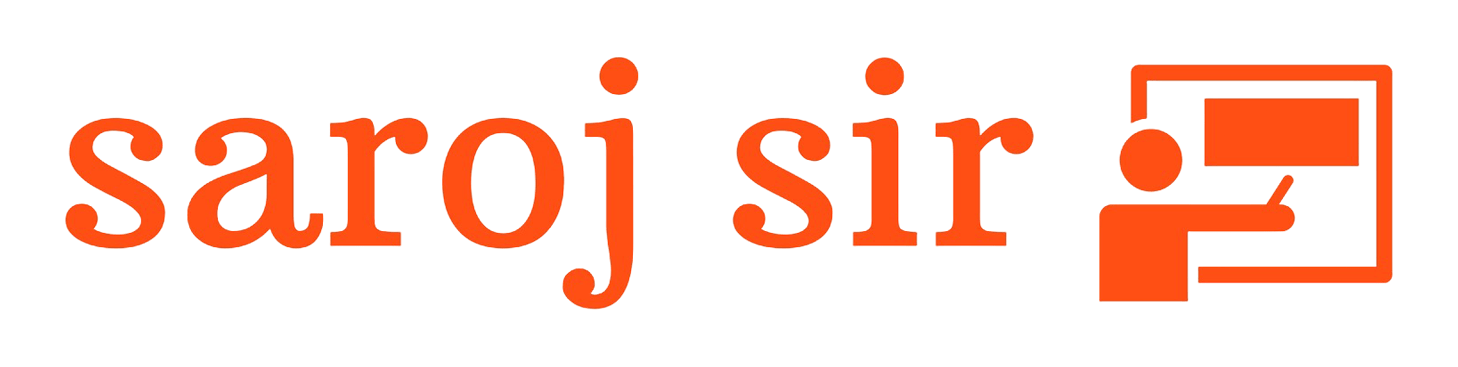
Leave a comment
Your email address will not be published. Required fields are marked *